Continued from here
- Took it in last Tuesday, early this afternoon they called to let me know it was fixed
- New processor was bad, did not work with known good machines
- RAM was apparently loosely seated which was causing the lack of display. They said they were able to get it to POST (and installed the latest BIOS update)
- I took it home. It does not POST.
- I am taking the computer back tomorrow morning. If they can’t get it working in front of me, I am giving up and buying a prebuilt PC online

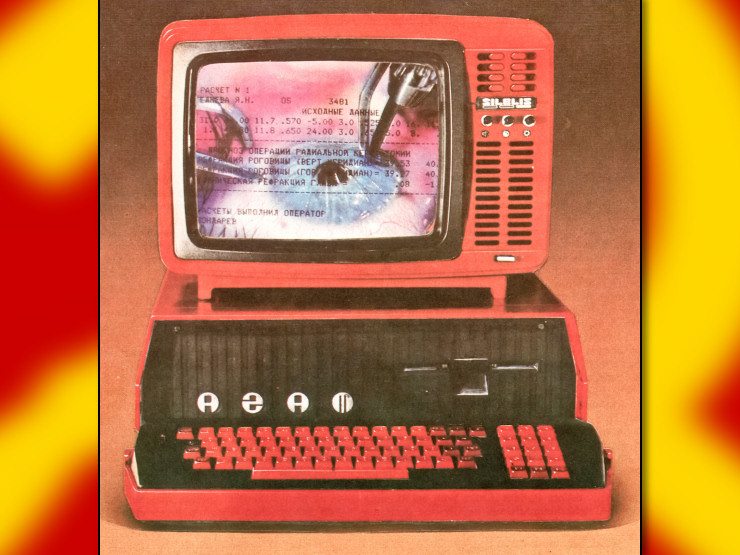
Interesting. What type of hard drive are you using? A failing SATA drive will do this, if you used a scavenged disk. NVME could be similar if the connector wasn’t fully seated when you screwed it down, or if you didn’t use the standoff spacer and flexed the drive board. (Seriously just spitballing and grasping at straws here.)
Based on a quick glance at the manual and some product images, that motherboard doesn’t have diagnostic LEDs (let alone the segmented LCD debug display), right? When you say “red power light for the motherboard,” what are you referring to? The power LED on the case?
Regarding potential reasons for oddball startup delays, I know socket AM5 processors (like mine) will sometimes do a memory timing re-learn on cold boot, but yours is an AM4, if I recall – those shouldn’t be affected by that behavior, so we can probably rule that out. I did see a few threads on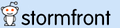 about B350 and X370 chipset motherboards that had absurdly long POST times, so I wonder if that was never addressed with your BIOS.
about B350 and X370 chipset motherboards that had absurdly long POST times, so I wonder if that was never addressed with your BIOS.
Finally, are you only using the on-chip GPU, or do you have a discrete graphics card installed as well? I guess GPU initialization order could make it look like it’s not going through POST, especially coupled with absurdly long POST times.
Power LED on the case, yeah. There’s a separate graphics card (GTX 970, so an older model) plugged in. The HDD is a Seagate Firecuda 2tb SATA drive. It’s not that old and I never had any problems with it before, so I would be very surprised if it’s failing (but if it is, I at least have my important files backed up). I ordered a SATA-USB adapter online, so I’ll be able to check for issues with it from my work laptop when it arrives.
Have you tried booting it up with the discrete GPU removed? Even if it works fine on another system, Gigabyte’s (and ASUS, and MSI, and Asrock, depending on the lunar phase) BIOS can be a bit… Temperamental. All the AMD AGESA firmware changes that have been getting pushed out lately could have inadvertently messed up support for some random PCI Express devices, and I doubt that a GTX 970 is high on their list of cards to spot check when they do QA on these BIOS releases. (Speaking of which, do you know offhand what version you were updated to?)
And yeah, if all else fails, I’d try unplugging both the power and SATA connectors on the Seagate drive to see if that will get you to a BIOS splash screen. Sometimes a power surge or static discharge from handling is enough to fry the controller board on an HDD, and part of POST involves polling all of the attached SATA devices. A faulty controller on a drive can cause the motherboard chipset to sit and wait indefinitely for the drive to respond to a wakeup command. If it happens during POST, your PC just looks like it’s in limbo. (It happened on my wife’s PC a few years ago, and it was frustrating as hell to troubleshoot. Thankfully it was a secondary drive.) If it goes right into BIOS, do you have a Linux live USB stick (or CD/DVD) floating around to see if you can get that to boot?
Already tried it without the hard drive, actually, with the usual result. I was updated to the latest available version of the BIOS (F53i, released this September). No Linux USB stick or disc, unfortunately.
Trying it without the GPU sounds like the next logical step, but I have to confess, I didn’t build this PC myself and I’m not entirely sure how to remove it. I pop open the latch on the PCIe slot, but the GPU doesn’t want to come out, so I assume there’s another step I’m missing (probably unscrewing it from the case). I’ll poke around at it a bit more tomorrow.
Yep, there will be a screw holding the L-shaped metal bracket with all the ports on it to a slot in the case. First, remove that screw (usually a Philips-head, sometimes a thumbscrew if your case is fancy), and then there should be a tab on the PCIe slot to depress (or unlatch, depending on the style); that tab will either allow you to lift the card out or it will pop the back of it out of the slot altogether. From a quick image search, it looks like it’s the pop-out lever type. Those are super easy, as long as you unscrew the mounting bracket from the case first.
Just be careful, don’t force anything too hard, and you should be fine. That plastic tab doesn’t take much force (about as much as popping bubble wrap).
I’ll keep that in mind! Thanks for all your help.
Any time! And good luck.